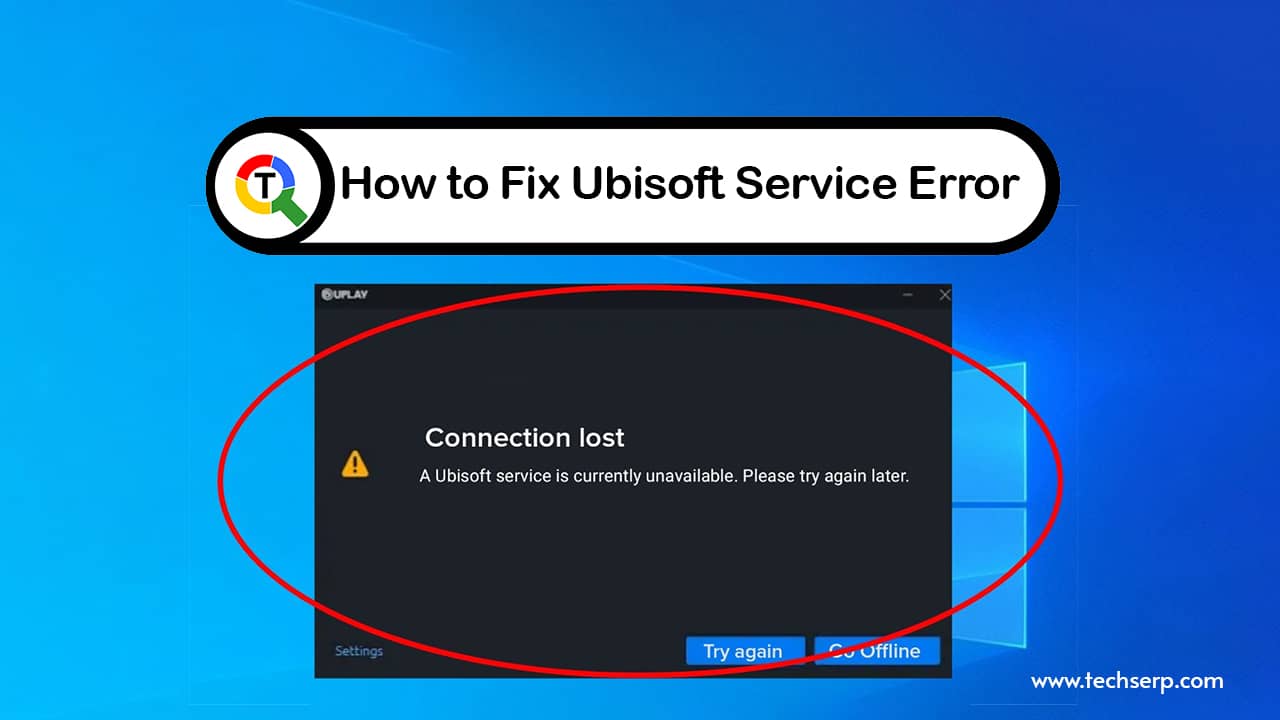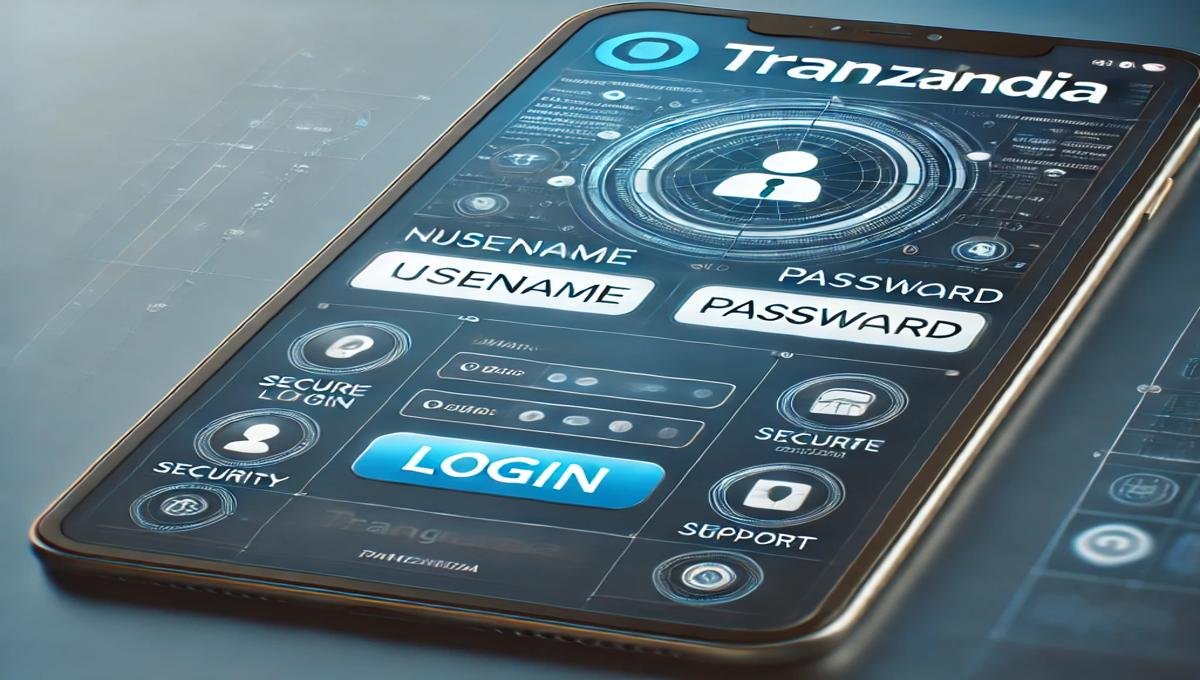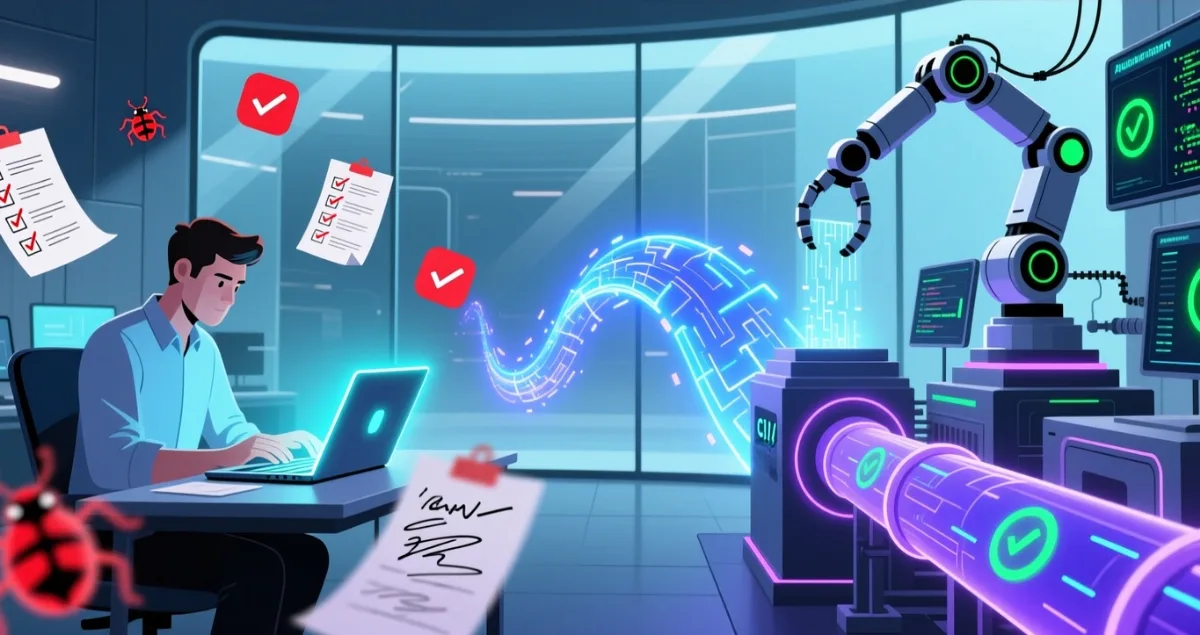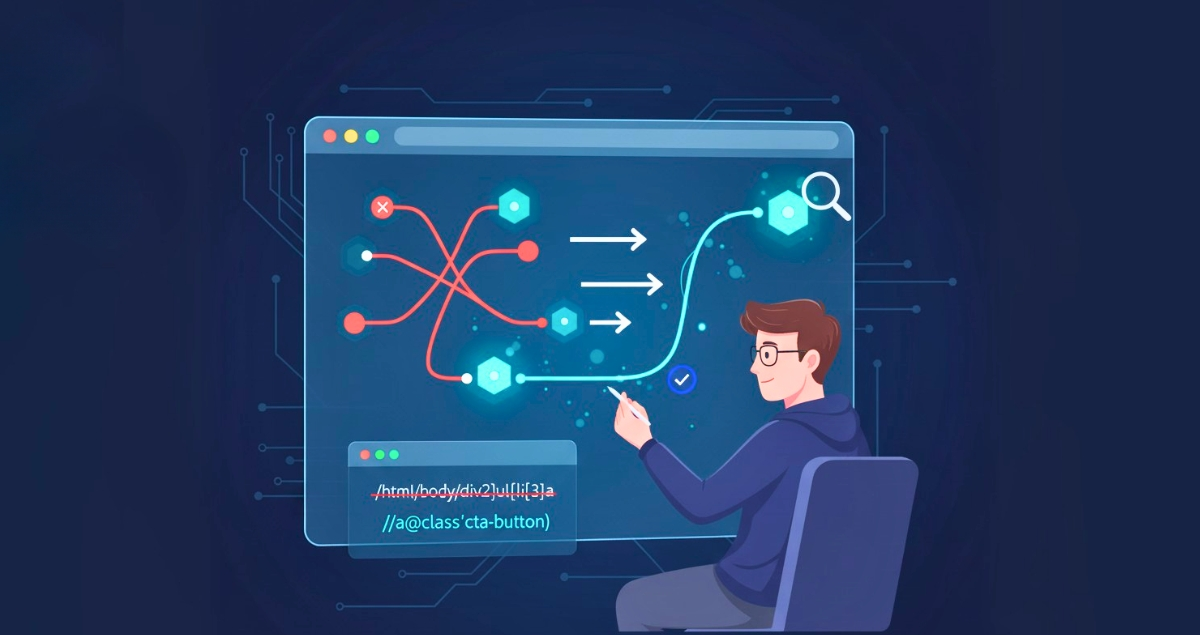Ubisoft service is one of the most popular gaming developers in the world. For over 100 million people, their love of entertainment is powered by EA. But even with all that, there are still some errors that you may encounter while using their services. These errors could be due to any number of factors, but this guide will show you how to fix them.
This guide is for anyone interesting in getting into the gaming world. It will provide useful information about Ubisoft’s services and how to fix your errors if they arise.
What is a Ubisoft Service Error?
A Ubisoft Service Error occurs when Ubisoft Connect, the launcher for games like Assassin’s Creed, Far Cry, and Rainbow Six, fails to connect to Ubisoft servers. This can be caused by server outages, network issues, corrupted files, or conflicting software.
How to Fix Ubisoft Service Error (10 Proven Methods)
1. Check Ubisoft Server Status
- Sometimes, the problem isn’t on your end. Ubisoft may be performing maintenance or experiencing outages.
- Visit the Ubisoft Help Server Status page.
- Look for the Live Feed Update section.
- If Ubisoft’s servers are down, you’ll need to wait until they restore service.
2. Restart Ubisoft Connect
- Temporary glitches can cause errors.
- Press Ctrl + Shift + Esc to open Task Manager.
- End all Ubisoft-related processes.
-
Relaunch Ubisoft Connect.
3.Run Ubisoft Connect as Administrator
- Permissions can block proper connectivity.
- Right-click the Ubisoft Connect icon.
- Select Run as administrator.
4.Flush DNS and Reset Network Stack
- Fix hidden network conflicts:
- Open Command Prompt (Admin).
- Type: ipconfig /flushdns and press Enter.
- Type: netsh winsock reset and press Enter.
- Restart your computer.
- Power Cycle Your Network
- A simple but effective fix:
- Turn off your PC/console and router.
- Unplug the router for 60 seconds.
- Plug it back in and restart devices.
- Clear Ubisoft Connect Cache
- Corrupted cache can cause service errors.
- Close Ubisoft Connect.
- Press Windows + R, type %LocalAppData%.
- Delete the Ubisoft Game Launcher folder.
- Restart Ubisoft Connect.
- Update or Reinstall Ubisoft Connect
- Check for updates in Ubisoft Connect.
- If issues persist, uninstall it.
- Download the latest version from the official Ubisoft site.
- Check for Conflicting Software
- Firewalls, VPNs, and antivirus tools often block Ubisoft.
- Temporarily disable antivirus/firewall.
- Turn off VPN or proxy.
- Perform a clean boot to rule out conflicts.
- Switch to a Wired Connection
- Wi-Fi instability can cause interruptions.
- Use an Ethernet cable for a stable connection.
- Contact Ubisoft Support
If none of the above works:
- Visit Ubisoft Support.
- Provide DxDiag and MSInfo reports for faster resolution.
Pro Tips to Avoid Future Ubisoft Service Errors
- Keep Ubisoft Connect updated.
- Regularly clear cache.
- Use a wired connection for gaming.
- Whitelist Ubisoft in your antivirus/firewall settings.
Check this : Step by Step Solution Guide
“Most Ubisoft Service Errors are fixed by clearing cache, resetting your network, or updating Ubisoft Connect.”
FAQ
Q1: Why do I keep getting a Ubisoft Service Error?
A: Usually due to unstable internet, corrupted cache, or software conflicts.
Q2: Can VPNs cause Ubisoft Service Errors?
A: Yes, VPNs and proxies often block proper server connections.
Q3: Is Ubisoft down right now?
A: Check the Ubisoft Status Page to confirm.
Q4: Will reinstalling Ubisoft Connect fix the error?
A: Yes, if the installation is corrupted.
Q5: Do I need admin rights to run Ubisoft Connect?
A: Running as administrator often resolves access issues.
Conclusion
If you encounter the dreaded Ubisoft Service Error:
- Check server status first.
- Clear cache and reset your network.
- Update or reinstall Ubisoft Connect.
The problem with this message is that it doesn’t tell you what the issue is, or how to fix it. It’s not uncommon for these errors causes by a series of other problems, which are often simple to fix.